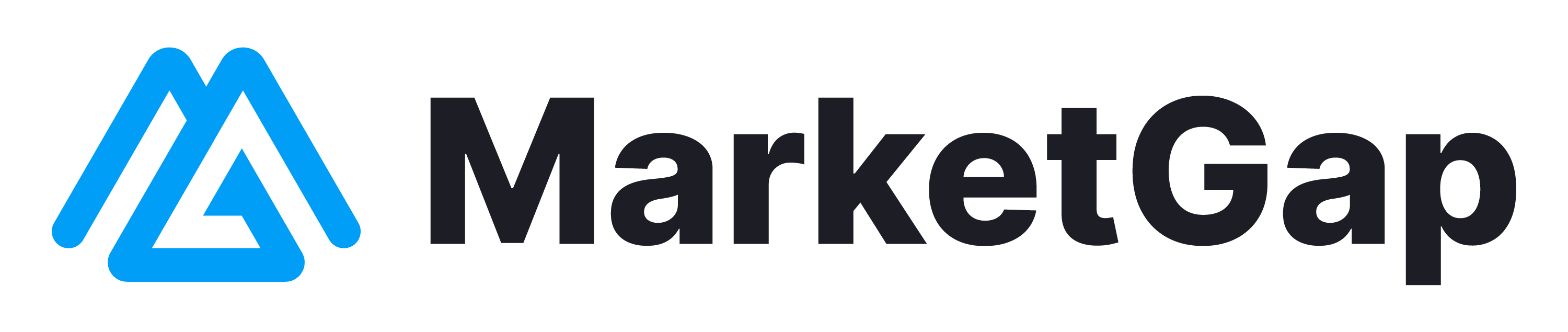Filtering Categories
Welcome to the comprehensive guide on Category Filtering within MarketGap. This powerful tool empowers you to curate the category landscape of your Amazon store, ensuring precision, compliance, and security. Let's explore the fundamental concepts of allowed and blocked lists, followed by the two pivotal sections that give you control
Understanding Allowed and Blocked Lists:
- Allowed List: This core component empowers you to decide which categories will be listed in your store. Every item's category is cross-referenced with this list; the item won't be listed if a category (or a parent category) isn't here.
- Blocked List: In contrast, the blocked list allows you to prevent the listing of certain categories in your store. This adds an additional layer of control, ensuring that items you don't wish to sell are excluded.
Navigating the Category Tree: Discover Section
- Category Tree: This section unveils a detailed category tree for exploration.
- Green Marking: A green checkmark indicates that the category and all subcategories (except blocked ones) are on the allowed list.
- Red Marking: A red checkmark indicates that both the category and ALL subcategories are blocked. Blocking a parent category automatically includes its subcategories.
- Blue Marking: A blue checkmark means inheritance from the parent. If the parent is allowed, the subcategory is too; if the parent is also blue, it cascades upward.
Managing Categories: Inventory Section
- View and Modify: You can see the list of allowed or blocked categories here.
- Remove Categories: Easily remove categories from the list by clicking "Remove."
- Adding Categories: To add a category to the Inventory Categories, click "Add to List" and input the category ID (not name). You can find the category ID in the Discover section.
Important Notes:
- All categories are unselected and not allowed or blocked by default, ensuring that they are not listed unless specified by you.
- The category tree and category IDs are based on the Amazon.com categories; the target marketplace may have the same item in a different category than the one on Amazon.com.
In a nutshell, Category Filtering in MarketGap empowers you to shape your Amazon store's category landscape precisely as you envision. It's a strategic listing, compliance, and control tool geared toward enhancing your selling experience. Our support team is ready to assist if you have any queries or need assistance. At MarketGap, your success is our commitment!