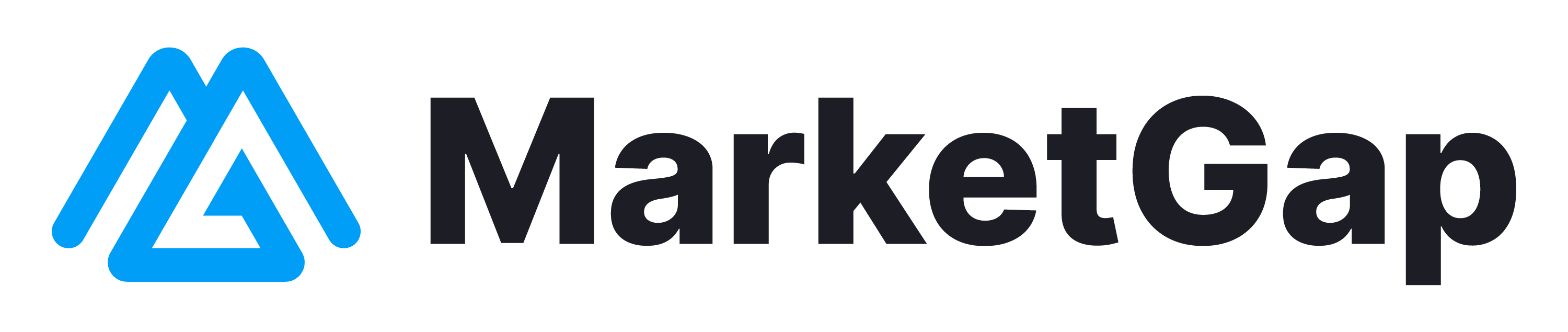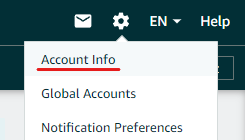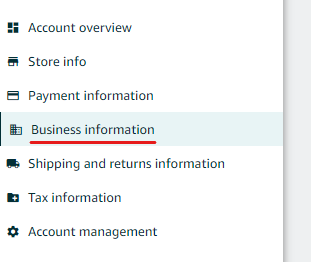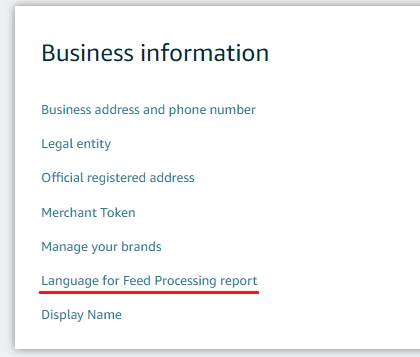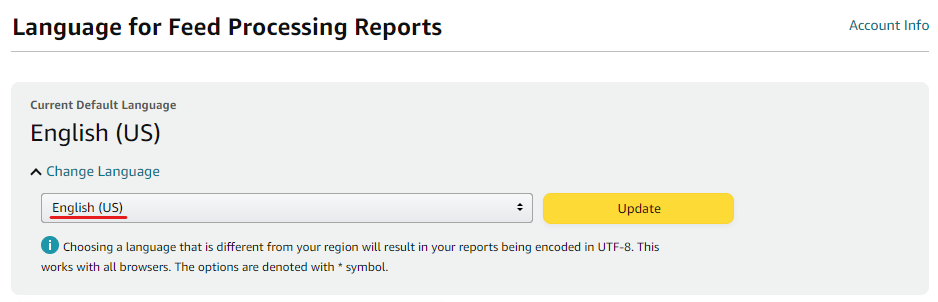Seller Central Settings Help Guide
Feed Processing Report Language:
MarketGap requires the Feed Processing Report Language to be set to “English US” to ensure seamless communication between your Amazon account and our platform.
- Navigate to your Seller Central account settings and select “Account Info.”
- Hover to Business Information:
- Select "Language for Feed Processing report".
- Change the Language to "English (US)" and click "Update".
Handling Time:
Updating the default handling time on Seller Central is crucial, especially when lead time settings are set to 0. Here's how you can do it:
- Access Shipping Settings: From your Seller Central dashboard, go to "Settings" and click on “Shipping Settings.”
- Navigate to Handling Time: On the Shipping settings page, go to the "General shipping settings" tab.
- Edit Handling Time: Scroll down to Handling time and click “Edit.”
- Choose Handling Time: Select 1 day or 2 days from the options.
- Save Changes: Click "Save" to update the handling time.
Shipping Time:
Adjusting shipping times correctly is essential for accurate customer expectations. Here’s how you can do it:
- Access Shipping Settings: From your Seller Central dashboard, navigate to "Settings" and select “Shipping Settings.”
- Edit Shipping Templates: On the Shipping settings page, go to the "Shipping Templates" tab and click “Edit Template.”
- Select Transit Time: Choose “Transit Time (excluding handling time) business days.”
- Note for Some Marketplaces: In certain Amazon marketplaces, the ship-from address needs to be within the same country marketplace for selecting a transit time other than the default.
- Optional: Update Ship From Address: Changing the ship-from address will also alter the “shipped from” country on the listing page.